Goals
During this lab you will:
- Explore simple breadboard circuits using LEDs, resistors, and buttons.
- Practice with building and running programs on the Pi.
- Build programs using the cross-development tools you installed on your computer
- Download and run programs on the Pi using the
xfelbootloader
- Explore the assembly code for the blink and button programs.
Prelab preparation
To prepare, please do the following before coming to lab:
- Be up to date on recent lectures: RISC-V architecture and assembly
- Reading to do ahead of lab:
- Read this SparkFun tutorial on using a breadboard. Pay special attention to the section labeled "Anatomy of a Breadboard" to learn about the internal connections.
- Please review our course guides on:
- powering the Pi
- using the xfel bootloader to send programs to the Pi
- one page of RISC-V assembly
- Organize supplies to bring with you:
- Bring your laptop, ideally with full charge, cable/charger as needed.
- If you have access to a multimeter, bring it along.
- When you arrive at lab, check that your Stanford ID card is authorized. When you place your card on the reader, it should blink green and unlock the door. If your card does not work, see our Ed post for followup.
Lab exercises
0. Pull lab starter code
Before starting a new lab or assignment, cd to your local mycode repo and pull in the lab starter code:
$ cd ~/cs107e_home/mycode
$ git checkout dev
$ git pull code-mirror lab1-starter
Your repo should now be on the dev branch and has a subfolder named lab1 containing the lab starter files.
1. Inventory your kit
You will receive your parts kit when you arrive at lab. Open it up and check it out! Unwrap and discard the packaging. Identify what each component is and compare to the kit inventory to ensure your kit is complete. If you are missing any parts, ask us for replacements.
The components are packed in a handy plastic box for convenient carrying. Write your name on the white label on the box top to help you and and your box stay united. Plan to bring your entire parts kit to every lab.
2. Power up Pi and use xfel to converse
Start with our course guides to acquaint with your new BFF.
- Read through the guide on powering the Pi and:
- follow the instructions to connect your Pi to power
- Open the guide to the xfel bootloader and follow along with steps to:
- peek and poke to control the blue act LED
- use
xfelcommands to bootload a program - use
mango-runas a convenience for bootloading If you run into any snags or have questions, be sure to ask for help!
Change to the directory $CS107E/bin directory and use the following commands to examine the size and data in the blink-actled.bin program file:
$ cd $CS107E/bin
$ ls -l blink-actled.bin
$ hexdump -C blink-actled.bin
How many bytes of data are in the program file? How many instructions does this correspond to? What does this data represent?
Reset your Pi by briefly flipping the switch to temporarily cut power. Once it has reset, use xfel ddr d1 to initialize the memory controller and xfel hexdump to display the contents of the 200 bytes of memory at address 0x40000000. This is the initial contents of memory after the Mango Pi has reset.
$ xfel ddr d1
$ xfel hexdump 0x40000000 200
Reset your Pi again and repeat the same commands above. Compare the memory contents from xfel hexdump in each case. Are the initial contents of memory the same after every reset or does it vary? Does the memory appear to be filled with zeros, random/uninitialized garbage, or is there some pattern to the values?
Use xfel write to copy the blink-actled.bin program to the Pi's memory at address 0x40000000. Use xfel hexdump again to see the updated contents of memory.
$ xfel write 0x40000000 blink-actled.bin
$ xfel hexdump 0x40000000 200
How have the contents of the memory on the Pi now changed? What is the data and how does it relate to the contents of the blink-actled.bin file?
Use xfel to execute the loaded program.
$ xfel exec 0x40000000
You should be rewarded with a blinking blue act LED on the Mango Pi board. You have just bootloaded your first program! To stop execution, reset your Pi.
Using mango-run
Every time you run a new program, you would repeat these same xfel commands (ddr, write, exec) so we packaged them into a simple script mango-run to give you one-stop shopping. Try it out now:
$ mango-run # no argument, report if Mango Pi connected
$ mango-run blink-actled.bin # bootloads program given as argument
What happens if you try to mango-run a second time
after the bootloader has already loaded a program? Why does that happen?
To halt any currently executed program and return to FEL, simply reset the Pi. On reset, it will always will restart into FEL, ready to receive a new program.
3. Make LED circuit on breadboard
Grab the breadboard from your parts kit. You are going to use it to wire up a simple circuit. First, be sure you understand how the breadboard is internally constructed. Which holes are connected to which other holes? How are the power and ground rails connected? Review the section "Anatomy of a Breadboard" in the SparkFun tutorial on breadboard from the pre-lab.
Test a few points on the breadboard to confirm the internal connections. Get out your multimeter if you brought one or borrow one of the shared lab multimeters. Grab two male-male jumpers (any colors) from the bin in lab. Choose two neighboring holes along one of the power rails and plug one end of each jumper into the holes. Confirm these holes are connected by applying the multimeter leads to the free ends of the jumpers and testing for continuity. Now move the jumpers around to different positions on the breadboard (for example, two holes within same row or same column or one hole in each power or ground rail) as you continue testing for continuity. Sketch out a map of which holes are connected and which are not.
Take a close look at the power and ground rails on the long edges. There is a break in the marking at the midpoint. Testing with a multimeter will confirm that this is a discontinuity in the rail. Keep this is mind when wiring connections to the rails. The breadboard we used in previous quarters did not have that break, thus some of the photos/circuits may look a little different than yours.
You are going to wire up a simple circuit to light an LED. You'll need an LED and a 1K resistor from your kit. A resistor's value is indicated by the sequence of colored bands. (See this Sparkfun tutorial on resistors for help on decoding the bands and bookmark this color code calculator.) What are the band colors for 1K? Find a 1K resistor in your kit and use the multimeter to measure the resistance to confirm the value.
Make a circuit on your breadboard for the LED. An LED has a directionality – the longer lead is the anode and the shorter lead is the cathode. The voltage from anode to the cathode should be positive. If the polarity of voltages are switched, the LED will not light up. The LED also needs a current-limiting resistor otherwise it can literally blow up in a fiery, smoky extravaganza! A resistor has no directionality and it can be placed ahead or behind the LED in the circuit.
In the photo below, the cathode of the LED connects to the resistor which connects to the the blue ground rail. The LED itself crosses over the middle of the breadboard. (click photo to enlarge)
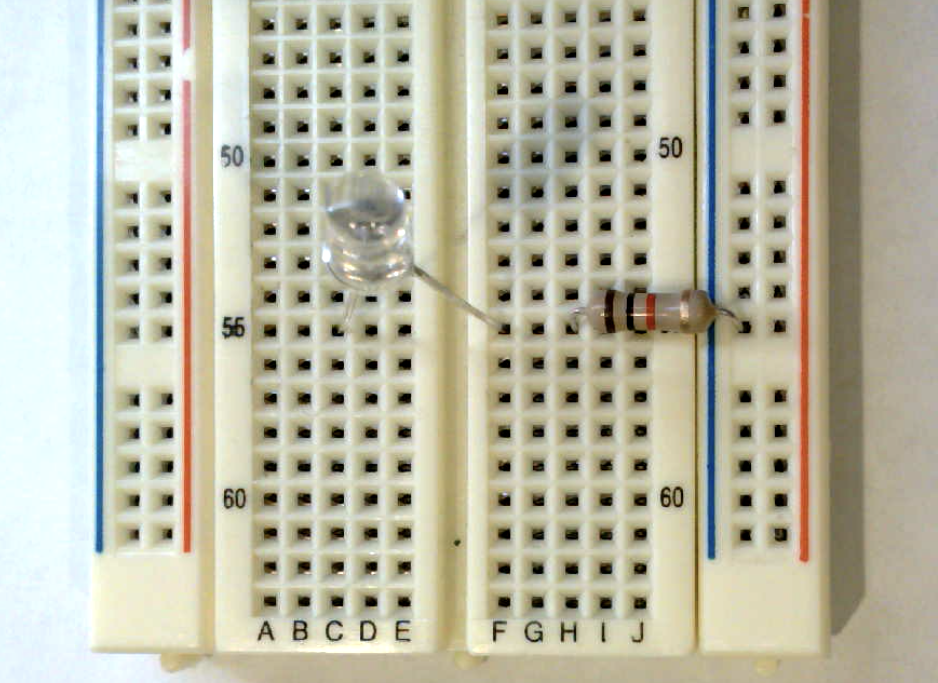
We are just playing with this circuit in lab, so we won't worry about making things tidy and secure. When installing a more permanent circuit such as for assignment 1, you can use pliers to make a clean bend in the legs and snip the ends with a cutter so that each component sits neatly on the breadboard.
To light the LED, you need to apply power to the anode and complete the circuit by connecting the cathode to ground. The power and ground will come from the header pins on your Mango Pi.
Follow these steps:
- First, disconnect or switch off your Pi.
Danger Always take care to cut power to the Pi before you fiddle with the wiring. If you leave it plugged in, power is flowing and all wires are live, which makes for a dicey situation. An accidental crossed wire can a short circuit, which could fry your Pi or make your laptop disable the USB port.
-
Pick out two female-male jumpers from your kit, one red and one black. You'll use the red for power and black for ground. Of course, electrons don't care about colors, but adopting good conventions will helps us humans more easily trace and debug our circuits.
- Your kit includes a printed pinout refcard that you'll want to keep handy, grab it now. We also have a command-line version for that retro ascii art feel. Try it out!
$ pinout.pyOrient your Pi so that the 40-pin header is in a vertical column on the right edge to match the pinout diagram. Identify a 5V power pin and a GND pin on the header of the Mango Pi. Connect the female ends of the jumpers to the Mango Pi: black to ground and red to power.
-
Plug the male ends of the jumpers into the breadboard: black jumper to the blue ground rail and red jumper to the anode of the LED. (click photo to enlarge)

- After double-checking that your circuit wiring is correct, you're ready to apply power. Power up the Pi and the LED on the breadboard should light.
While the LED is lit, make the following measurements with the multimeter.
- Measure and record the voltage across the resistor
- Measure and record the voltage across the LED
Apply Ohm's law to these measurements to calculate the current flowing through the LED.
If you substitute a 10K resistor in place of the 1K, how will this change the rate of current flow? How does it change if you connect to a 3.3V power pin instead of 5V?
What effect do these changes have on the brightness of the LED? Do some comparisons with your tablemates. Have one of you swap and compare the brightness of the changed circuit to the original and see the effect with your own eyes. (Be sure power is disconnected while fiddling with the wiring!)
You are ready to answer the first check-in question. 1
4. Execute blink program
You want to run blink program from lecture which blinks a LED connected to gpio PB0. Re-configure your breadboard circuit by connecting PB0 to the anode of the LED. Use the pinout to identify which header pin is PB0.

The blink subfolder of lab1 contains the code for the blink program shown in lecture. Change to that folder and build the blink program using these commands:
$ cd lab1/blink
$ riscv64-unknown-elf-as blink.s -o blink.o
$ riscv64-unknown-elf-objcopy blink.o -O binary blink.bin
The riscv64-unknown-elf-as command assembles the RISC-V instructions in blink.s into an "object
file". The assembler takes in assembly instructions (text) and translates to machine-encoded instructions (binary). In addition to the encoded instructions, the object file includes some extra data we don't need – we just want the
program. The command riscv64-unknown-elf-objcopy extracts just the raw binary program of instructions into a file
blink.bin.
Use the mango-run command to send the program to the bootloader:
$ mango-run blink.bin
xfel ddr d1
Initial ddr controller succeeded
xfel write 0x40000000 blink.bin
100% [================================================] 36.000 B, 21.542 KB/s
xfel exec 0x40000000
Running the blink.bin program on the Pi should pulse gpio PB0 which is connected to the LED on your breadboard.
5. Study blink program (RISC-V assembly)
Below is the blink program that from lecture. This code is available in the file lab1/blink/blink.s and also reproduced below.
lui a0,0x2000 # a0 holds base addr PB group = 0x2000000
addi a1,zero,1 # a1 holds constant 1
sw a1,0x30(a0) # config PB0 as output
loop:
xori a1,a1,1 # xor ^ 1 invert a1
sw a1,0x40(a0) # set data value of PB0 to a1
lui a2,11000 # a2 = init countdown value
delay:
addi a2,a2,-1 # decrement a2
bne a2,zero,delay # keep counting down until a2 is zero
j loop # back to top of outer loop
If there is anything you don't understand about this program, ask questions of your partner and others.
Identify the lui instruction that inits the countdown. The value determines the number of loop iterations in the delay loop. Note that the "load upper immediate" operation loads into the upper 20 bits of the destination register. This effectively left-shifts the immediate by 12, so lui a2,11000 sets countdown to 11000 << 12 which is roughly 45 million.
Edit the countdown value to make the delay half as long. Rebuild and run the program to see that it now blinks twice as fast.
Modifying the program and re-running it is a multi-step process:
- Use your text editor to edit
blink.sand save changes. (pro-tip: do not exit editor, leave open and switch to other terminal) - Re-build
blink.bin(build commandsasandobjcopy) - Reset the Pi
- Bootload updated program
mango-run blink.bin
Make sure you understand why each step is necessary. Show off your working edit-build-run cycle when you check-in with us. 2
Experiment with changing the number of loop iterations until you achieve a blink rate of roughly 1 second on and 1 second off. Review the assembly and count the number of instructions executed within each loop iteration. Combine these numbers to calculate an estimate of how many instructions per second the Mango Pi is executing. Compare your estimate with your neighbors – does the measured rate mostly jibe with the stated clock speed (1Ghz)? You can now answer this check-in question3.
Toward a productive workflow You will be spending much quality time with your editor and terminal and will want to develop an efficient and productive workflow. Pay attention to speed bumps and awkwardness and consider what tools you have that can help streamline your process. For example:
- Learn how to use tab-complete and history as shortcuts to avoid (re)typing of commands and filenames. If you don't yet know about these features, ask Google or a peer to show you.
- Don't close out your editor each time you need to return to your shell; keep open multiple windows/tabs and use keyboard control to quickly switch between them.
- Organize your screen for visibility of all essential content, don't force yourself to hunt through scattered and overlapping windows.
- Longer term: eliminate as much mouse usage as you can. By learning key bindings/macros, you can keep your hands on the keyboard and stay in programming flow state.
- "The single biggest productivity slowdown I see in stanford undergrads (grads too) is the slow, laborious use of taking their hand off a keyboard, moving a mouse, clicking, switching screens, clicking on something else, switching back, etc. You don't realize how much this slows you down you until you watch someone who writes code well and compare their fluent flow to your plodding agrarian lifestyle. Any time you move the mouse, you're not doing work. Do what you can to stop this." (–Dawson Engler)
6. Add a button
The final lab exercise is to study the button program and build a circuit to test the program.
This button program is in the file lab1/button/button.s. It reads the state of a button connected to gpio PC0 and turns off the LED on gpio PB0 when the button is pressed.
lui a0,0x2000 # a0 holds gpio base addr = 0x2000000
addi a1,zero,0x1 # a1 holds constant 1
sw a1,0x30(a0) # config PB0 as output
sw a1,0x40(a0) # turn on PB0
sw zero,0x60(a0) # config PC0 as input
loop:
lw a2,0x70(a0)
and a2,a2,a1
beq a2,zero,off
on:
sw a1,0x40(a0)
j loop
off:
sw zero,0x40(a0)
j loop
Challenge yourself to understand what each line of code accomplishes and why it works as expected. We annotated the first few lines to get you started, add your own annotations as you figure out each line. Have the D1 user manual handy for looking up information about the GPIO peripheral and bookmark our one-page guide to RISC-V instructions.
Here are a few questions to test your understanding.
- What information is stored in the peripheral registers at addresses
0x02000060and0x02000070? - What value is being tested by the
beqinstruction? - Will the LED on or off when the program starts?
Once you understand how the code operates, you are ready to make the button circuit.
Grab a pushbutton from your parts kit. The button has four legs, which are partitioned into two opposing pairs. The legs within a pair are always connected to one another. When the button is pressed, all four legs become connected. Wiring a connection from a leg to one in the opposite pair will read as open until the button is pressed. Your first task is to work out which leg pairs are always connected and which only become connected when the switch is closed. How the legs are wired is not obvious! One way to experimentally confirm is using the multimeter to test for continuity across each pair of legs. Once you understand how the legs are connected, position the button on the breadboard so it can act as a switch.
You will connect an input pin from the Pi into the button circuit to read the button state (pressed or not pressed) The default voltage of a gpio input pin is in a "floating" state, so we must intentionally pull the pin to a known voltage to ensure a reliable reading. The button program above is written expect that the button state is initially high and goes low when pressed, so we need to make the default state high. We can do this by connecting the input pin to the power rail through a 10K resistor to "pull up" the line. This causes the gpio to read high by default when the button is not pressed. Pressing the button grounds the circuit and the gpio will then read low. Sparkfun has a nice tutorial on the use of pull-up resistors for more information.
Here is the schematic for connecting an input pin to read the button state. The input pin will read high while switch is open (button unpressed) and low when switch is closed (button pressed).
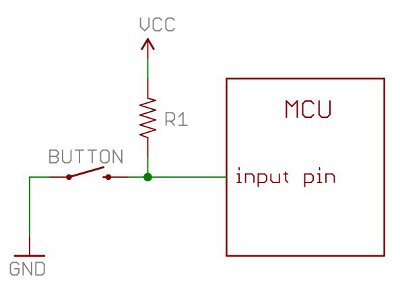
Below is a photo of a partial circuit corresponding to the schematic above.

CC (3.3V) and ground are connected to the Pi, R1 is a 10K resistor. The northeast leg of the button is connected to the pull-up resistor which is connected to VCC. The southwest button leg is connected to ground. Be sure to note how the connection to power flows through the 10K resistor! Without that resistor, pressing the button would create a short between power and ground that could damage your Pi. Note that the circuit in photo is not yet complete – it is missing the connection for the input pin.
Make the above partial circuit on your breadboard (keep the existing connections for the PB0 LED intact as well). Now you are to add the missing connection from the input pin to read the button state. Use the pinout to find the input pin gpio PC0 on the Mango Pi header. Identify where to connect from PC0 into the button circuit such that it will read high in starting state and read low when button is pressed. Add a jumper for that connection and your circuit is complete.
Your breadboard should have the previous circuit of LED connected to PB0 and the additional button circuit connected to PC0. You are now ready to power it up and build and run the button program. Time for another round of riscv64-unknown-elf-..., uh, what was that again? Let's add another useful tool to your bag of tricks: make. A Makefile can be used to list the commands needed to build and run the program and allows you to skip re-typing them again and again. Next week's lab will have an exercise on exploring make, for now, you can take it on faith that the command make run is shortcut for building and running a program on the Mango Pi. Try it out now!
$ make run
riscv64-unknown-elf-as button.s -o button.o
riscv64-unknown-elf-objcopy button.o -O binary button.bin
mango-run button.bin
If the LED turns at start and turns off when the button is held down, you've got it all right! You're ready to answer the final check-in question4.
Check in with TA
The points we'd like you to check in with us during the lab are listed below5. Remember the goal of the lab is not to rush through to finish fastest; it's to work through the material and build understanding. We encourage you to check-in as you go, rather than batching up all for the end.
Tidy up! Take care to return our tools and supplies to their rightful place, discard any trash, and straighten up the tables and chairs. Our lab room is our home, let's all work together to keep it a tidy and welcoming place!
-
How much current flows through the LED with a 1K resistor connected to 5V? With a 10K resistor connected to 3.3V? ↩
-
Show off the workflow you are using to edit/compile/execute a program on the Pi. Everyone should confirm this success individually; this is an important takeaway before starting Assign1. ↩
-
What is your experimental estimate of the rate of instructions per second executed by the Mango Pi? How did you compute it? ↩
-
Show us your annotated version of
button.sand your completed breadboard circuit with button and LED. What is the purpose of the resistor in the button circuit? Why is it needed? How could you re-arrange the button circuit for a pull-down resistor instead of pull-up? How would you need to change the code to match this re-wired circuit? ↩ -
Before leaving, check in and let us know which (if any) of the tasks were you not able to complete. Do you need assistance? How can we help? ↩